第一次写完整安装,可以说把一些关键点都说出来了,你去搜索不一定有这么全,有些内容写得过于前面,但是为你后面安装pytorch做铺垫,如果你暂时不用pytorch,前面的内容够你用了,安装卸载管理基本一步到位了。安装出问题也给你提供第二种方式。
麻烦点个赞,求求了,还有我的网站可以参考参考,里面后续我会上很多资料,省去你查找时间,多花时间在学习上。
一丶anaconda下载安装
注意安装64位,强调,要不然你后面安装pytorch32位不支持。
官网:https://www.anaconda.com/products/distribution
清华源:https://mirrors.tuna.tsinghua.edu.cn/anaconda/archive/
安装过程中三个注意的地方:
-
勾选
Alls Users(最新版选择jus tme,才能勾选环境变量,影响不大) -
勾选
Add Anaconda to the system PATH environment variable -
选择手动安装vscode
-
添加环境变量在系统变量path D:\Anaconda D:\Anaconda\Scripts
管理 conda
1.查看 conda 版本
安装完成后按Win+R打开cmd终端,输入conda --version
如果正常输出了 conda 的版本,说明 Anaconda 成功安装了。
或者点击第三个(Anaconda Prompt管理安装包)与终端界面功能差不多
多说一句:如果你喜欢jupyter notebook,其实anaconda已经自带了,看上图,如果没有点击上图第一个anaconda Navigation,安装jupyter notebook
2. 添加国内源
修改conda镜像源文件.condarc,记事本打开,替换下面
channels: - defaults show_channel_urls: true default_channels: - https://mirrors.tuna.tsinghua.edu.cn/anaconda/pkgs/main - https://mirrors.tuna.tsinghua.edu.cn/anaconda/pkgs/r - https://mirrors.tuna.tsinghua.edu.cn/anaconda/pkgs/msys2 custom_channels: conda-forge: https://mirrors.tuna.tsinghua.edu.cn/anaconda/cloud msys2: https://mirrors.tuna.tsinghua.edu.cn/anaconda/cloud bioconda: https://mirrors.tuna.tsinghua.edu.cn/anaconda/cloud menpo: https://mirrors.tuna.tsinghua.edu.cn/anaconda/cloud pytorch: https://mirrors.tuna.tsinghua.edu.cn/anaconda/cloud pytorch-lts: https://mirrors.tuna.tsinghua.edu.cn/anaconda/cloud simpleitk: https://mirrors.tuna.tsinghua.edu.cn/anaconda/cloud
清除缓存
conda clean -y all
-
查看现有源
conda config --show-sources
-
或者安装如下方式添加国内清华源
conda config --add channels https://mirrors.tuna.tsinghua.edu.cn/anaconda/pkgs/free/ conda config --add channels https://mirrors.tuna.tsinghua.edu.cn/anaconda/pkgs/main/ conda config --add channels https://mirrors.tuna.tsinghua.edu.cn/anaconda/cloud/pytorch/ conda config --add channels https://mirrors.tuna.tsinghua.edu.cn/anaconda/cloud/conda-forge/ conda config --add channels https://mirrors.tuna.tsinghua.edu.cn/anaconda/pkgs/main/win-64 conda config --add channels https://mirrors.tuna.tsinghua.edu.cn/anaconda/pkgs/free/win-64
-
删除默认源
conda config --remove channels defaults
-
设置搜索时显示通道地址
conda config --set show_channel_urls yes
3. 升级 conda
设置完国内源后,升级 conda 的速度会快很多,之后安装包时也会从国内源下载。
conda update conda
pip install --upgrade pip
升级时弹出Proceed ([y]/n)?时,选择y,确认升级。
查看conda所有配置信息
conda config --show
查看cona源配置信息
conda config --show channels
环境管理
1. 查看 Python 版本
python --version
2. 创建新环境(默认base环境)可跳过
上一步查到我电脑上的 Python 版本为 3.9.13,我想在这个版本基础上创建一个名为pytorch的虚拟环境。
如果以后创建pytorch环境一定要指定python版本,因为python,pytorch,torchvison,cuda是版本对应的。
conda create -n pytorch python=3.9.13
新的开发环境会被默认安装在你 anaconda 目录下的 envs 文件目录下。
3. 激活环境
activate pytorch
4. 列出所有的环境
conda info -e
当前激活的环境会标*。
5. 切换到另一个环境
activate pytorch
6. 注销当前环境
deactivate
7. 复制环境
conda create -n base --clone pytorch
8. 删除环境
conda remove -n pytorch --all
包管理
1. 查看已安装包
conda list
2. 使用 Conda 命令安装包
conda install numpy
3. 通过 pip 命令来安装包
如果无法通过conda安装,可以用pip命令来安装包。
pip install numpy
pip国内的一些镜像 阿里云 https://mirrors.aliyun.com/pypi/simple/ 中国科技大学 https://pypi.mirrors.ustc.edu.cn/simple/ 豆瓣(douban) https://pypi.douban.com/simple/ 清华大学 https://pypi.tuna.tsinghua.edu.cn/simple/ 中国科学技术大学 https://pypi.mirrors.ustc.edu.cn/simple/ 临时使用: 可以在使用pip的时候在后面加上-i参数,指定pip源
永久使用 执行后,路径添加环境变量 pip config set global.index-url https://pypi.tuna.tsinghua.edu.cn/simple 或者新建pip文件夹,pip文件夹下创建一个文件名pip.ini [global] index-url = https://pypi.tuna.tsinghua.edu.cn/simple
pip install numpy -i https://pypi.tuna.tsinghua.edu.cn/simple pip install numpy== 显示可安装版本
https://pypi.org/ 本地安装包
如果以上方式还安装不来,直接下载文件安装,有一些不能安装的包,如何手动安装,比如安装sklearn,这是我之前写得文章,sklearn一些依赖库只能手动安装https://tianfeng.space/157.html
4. 移除包
conda remove numpy
二丶VSCode安装配置
VSCode官网:https://code.visualstudio.com/Download#
·正常安装就行没什么讲究
VSCode 配置
-
安装 Python 插件(打开界面点击左边扩展搜索)
-
安装 Code Runner 插件
-
安装chinese插件
解决中文乱码问题
1.如果是代码区无法打出中文显示*号,确定你下面编码是UTF-8,点击UTF-8换编码方式
2.输出中文乱码,修改json文件
“文件”--“首选项”--“设置”--搜索“code-runner.executorMap”
点击“在settings.json中编辑”
在“ "code-runner.executorMap": ”下找到“python”,如下图所示
将“python”:冒号后面的改成"set PYTHONIOENCODING=utf8 && python -u",
注意语句中用英文双引号、英文冒号、语句最后要有英文逗号,否则会报错!
修改后contrl+s保存即可,重新运行 程序就可以正常输出中文
三丶安装CUDA
官网:https://developer.nvidia.com/cuda-downloads
如果不知道自己的驱动是多少,cuda版本是多少,可以打开cmd,输入nvidia-smi即可
或者:NVIDIA控制面板--帮助--组件
推荐安装CUDA11.5,支持向下兼容,最好先看一下自己pytorch安装指令搭配的CUDA版本,比如我是安装CUDA11.3+pytorch1.12.1,因为没有CUDA11.5+pytorch安装指令。
下载完直接点击安装,查看是否安装成功,cmd指令输入nvcc -V
四丶安装pytorch
官网:https://pytorch.org/get-started/previous-versions/
最新11.7所以去历史版本查找
安装方法:pip安装和conda安装(管理员模式运行)
创建新环境
conda create -n pytorch python=3.8
记得添加源:没有,看上面conda添加国内源
清除缓存
conda clean -y all
官网
第一种
conda install pytorch==1.11.0 torchvision==0.12.0 torchaudio==0.11.0 cudatoolkit=11.3 -c pytorch
conda install pytorch=1.12.1 torchvision torchaudio cudatoolkit=11.3 -c pytorch -y
镜像地址 pytorch,torchvision,torchaudio 清华镜像 https://mirrors.tuna.tsinghua.edu.cn/anaconda/cloud/pytorch/win-64/ 北京外国语大学镜像 https://mirrors.bfsu.edu.cn/anaconda/cloud/pytorch/win-64/ 阿里巴巴镜像 http://mirrors.aliyun.com/anaconda/cloud/pytorch/win-64/ 南京大学镜像 https://mirror.nju.edu.cn/pub/anaconda/cloud/pytorch/win-64/
用于创建环境镜像地址~cudatoolkit 清华镜像 https://mirrors.tuna.tsinghua.edu.cn/anaconda/pkgs/main 北京外国语大学镜像 https://mirrors.bfsu.edu.cn/anaconda/pkgs/main 阿里巴巴镜像 http://mirrors.aliyun.com/anaconda/pkgs/main
conda install pytorch torchvision torchaudio cudatoolkit=11.3 -c https://mirrors.tuna.tsinghua.edu.cn/anaconda/cloud/pytorch/win-64/
conda install cudatoolkit=11.3 -c https://mirrors.tuna.tsinghua.edu.cn/anaconda/pkgs/main conda install pytorch torchvision torchaudio -c https://mirrors.tuna.tsinghua.edu.cn/anaconda/cloud/pytorch/win-64/
pip3 install torch torchvision torchaudio --extra-index-url https://download.pytorch.org/whl/cu113
pip3 install torch torchvision torchaudio --extra-index-url https://download.pytorch.org/whl/cu113
第三种 本地安装 https://download.pytorch.org/whl/torch_stable.html
常用包安装
pip install matplotlib numpy panda -i https://pypi.tuna.tsinghua.edu.cn/simple
mmlab1.1.4.7 torch1.11.0
https://mmcv.readthedocs.io/en/latest/get_started/installation.html
https://download.openmmlab.com/mmcv/dist/cu113/torch1.11.0/index.html
pip install mmcv-full==1.4.7 -f https://download.openmmlab.com/mmcv/dist/cu113/torch1.11/index.html
pip install chardet
opencv
pip install opencv-python
pip install opencv-contrib-python
五丶运行环境配置
1.vscode配置(不配置显示找不到torch模块)
在两处path处都配置环境变量最下面三个环境变量
继续在之前vscode设置中文乱码地方修改为
"python": "F:\\anaconda3\\envs\\pytorch\\python.exe",
只能使一个生效,可能我太捞了,大不了不用中文了,有大哥知道怎么弄,评论一下
如果配置完了vscode直接下载扩展jupyter,可以打开.ipynb文件。两种对比,网页版更舒服看起来,而且这种格式本来就是网页版,下面提供安装方式。
2.pycharm配置
FIle -- setting -- python interpret--选择python3.8(pytorch)
简单使用:右键debug运行(如果debug逐行读懂代码)
1.从if --name开始,打上第一个断点,运行到断点处会暂停运行,然后就可以不停打断点一点点运行,遇到不懂函数Ctrl点击函数会转到函数定义处,然后看函数怎么定义的,或者函数里面还有别的函数在Ctrl转,就跟二叉树一样从根上一点点读懂代码(在这if --name就是根),反正就是跟着代码的运行路径看代码,了解代码。
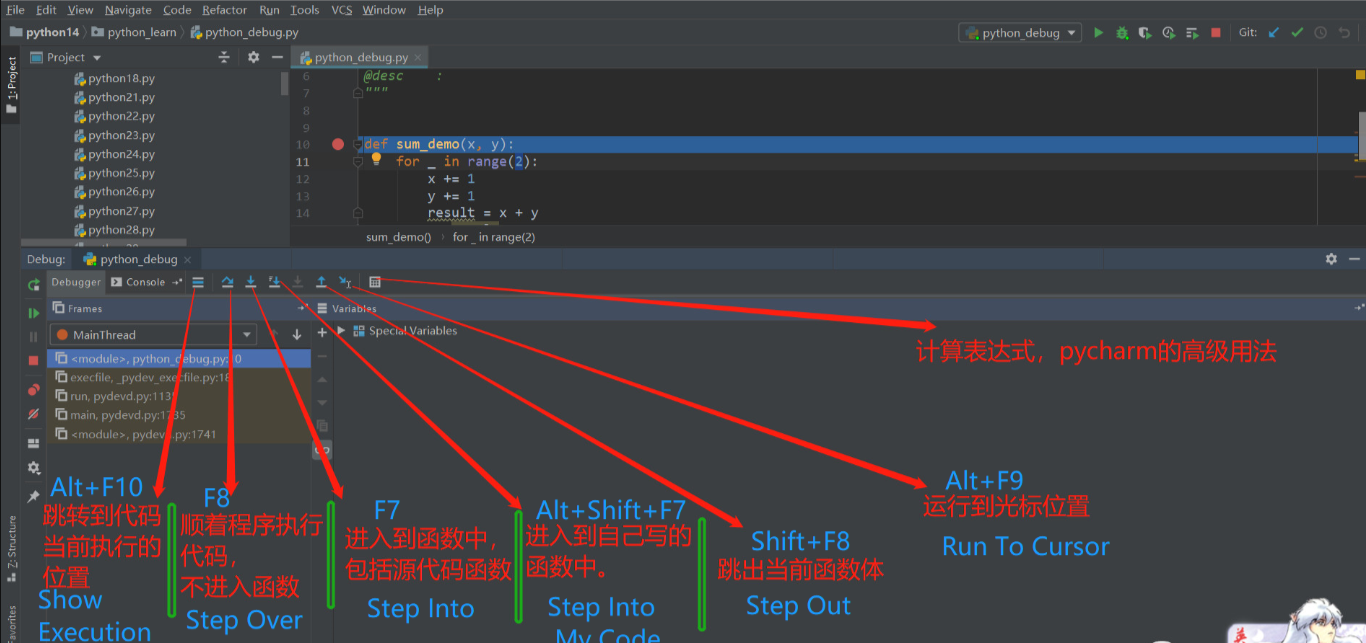 这是debug用到的一些快捷键F7,F8,F9加打断点和Ctrl就够用了。
这是debug用到的一些快捷键F7,F8,F9加打断点和Ctrl就够用了。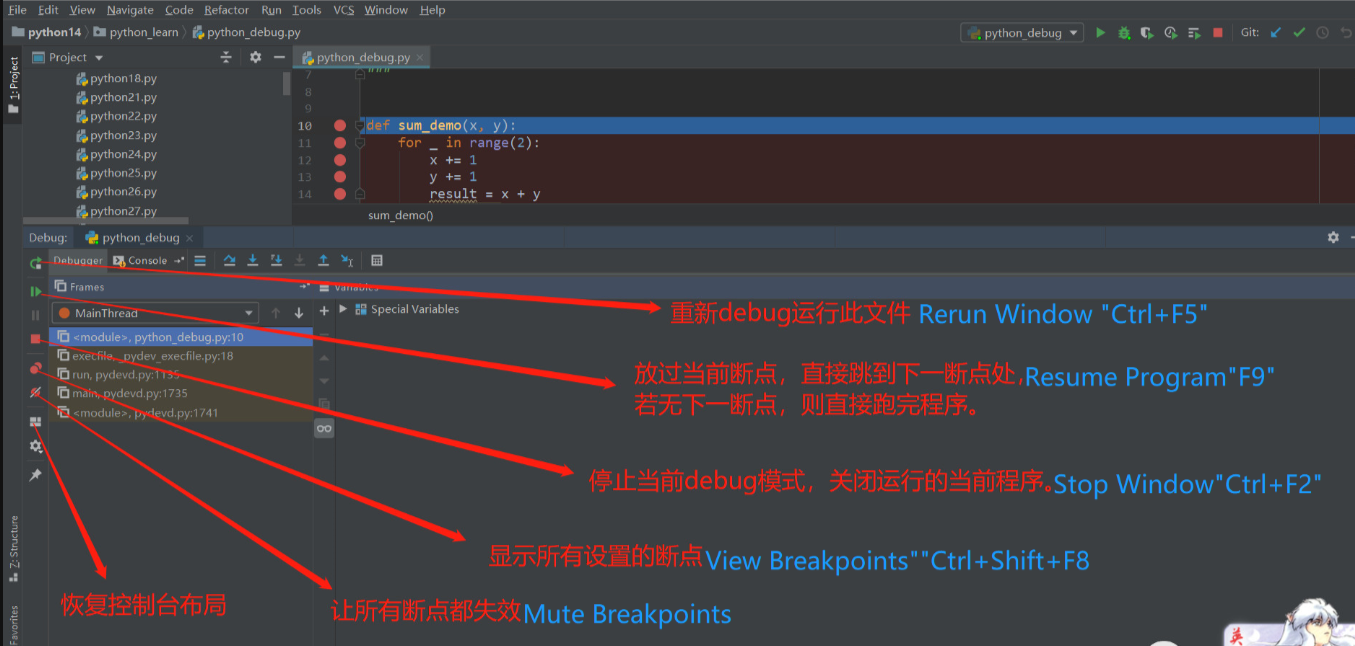
3.jupyter notebook配置
已安装jupyter有问题的从这开始
jupyter kernelspec list 内核列表
conda uninstall jupyter -y 卸载jupyter
jupyter kernelspec remove pytorch 移除jupyter的pytorch内核
conda install ipython jupyter -y 安装
未安装jupyter从这开始
base 切换到base环境
conda install ipykernel
conda install jupyter
conda install ipython
pytorch 切换到pytorch环境
conda install ipykernel 安装内核
python -m ipykernel install --user --name pytorch --display-name pytorch
环境名 内核名
直接点击jupyter(pytorch)图标打开就行,如果matplotlib画图内核挂掉等问题,代码前加
import os
os.environ['KMP_DUPLICATE_LIB_OK']='True'
1.E盘新建Data文件(储存临时文件)
2.添加环境变量(TEMP和TMP改为如下)
3.管理员运行Anaconda prompt
jupyter notebook --generate-config
根据显示路径找到你的jupyter_notebook_config.py文件地址
把这个文件拖入pycharm,文件对pycharm图标拖动(等几秒自动打开文件在pycharm)
用其他编辑方式也行,修改为
# Default: '' # c.NotebookApp.browser = '' import webbrowser webbrowser.register('msedge',None,webbrowser.GenericBrowser (u'C:\\Program Files (x86)\\Microsoft\\Edge\\Application\\msedge.exe')) c.NotebookApp.browser = 'msedge'
保存退出,如果没安装jupyter notebook(安装最好都是管理员模式)
conda install jupyter notebook
直接点jupyter图标自动打开网页(edge浏览器),如果不是删除%USERPROFILE%,一般不会
或者prompt打开输入jupyter notebook,如果要打开指定文件,dos指令切换到文件目录下(记得切换环境),输出jupyter notebook
六丶结束
第一次完整安装,可以说把一些关键点都说出来了,你去搜索不一定有这么全,有些内容写得过于前面,但是为你后面安装pytorch做铺垫,如果你暂时不用pytorch,前面的内容够你用了,安装卸载管理基本一步到位了。

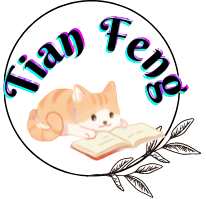

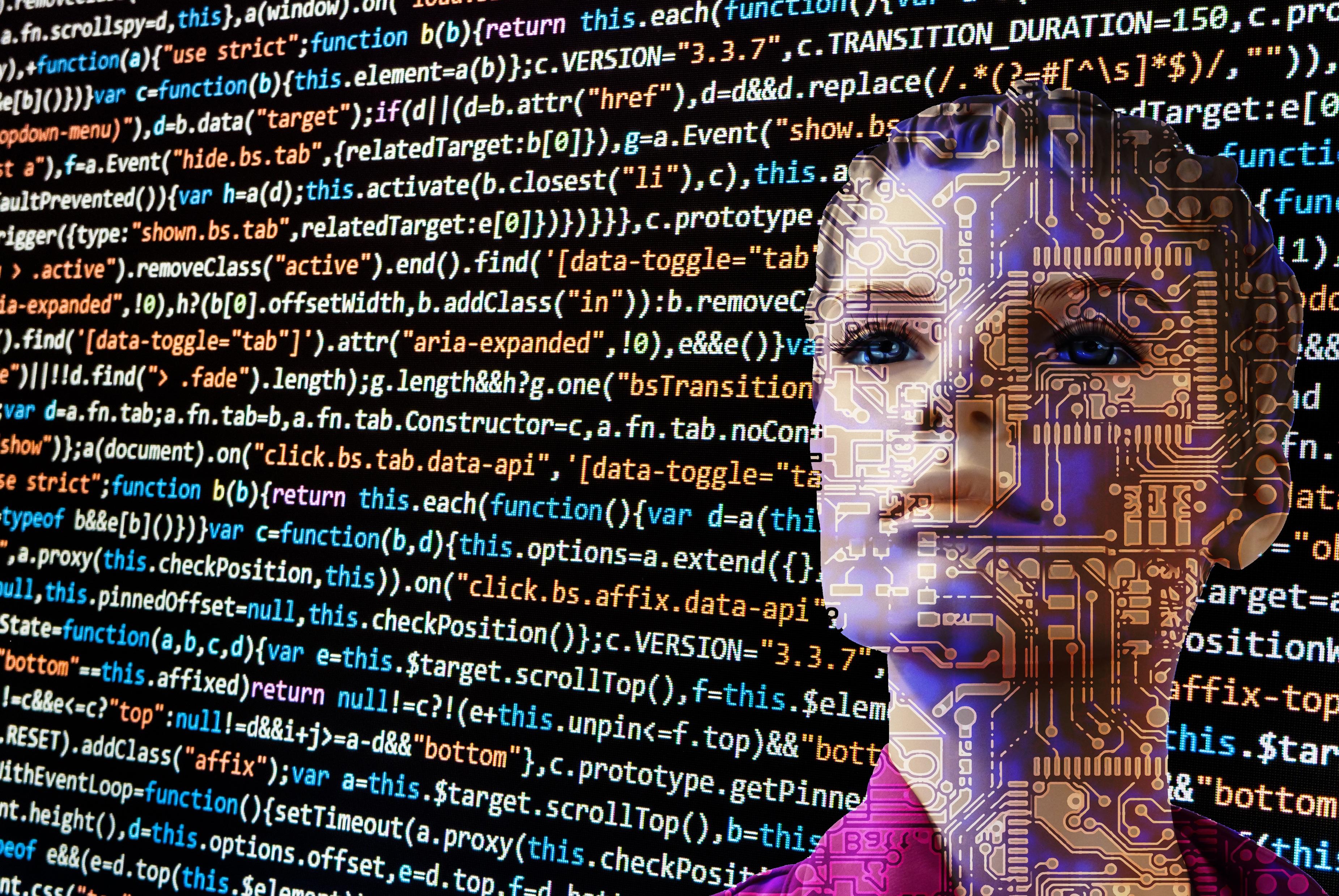

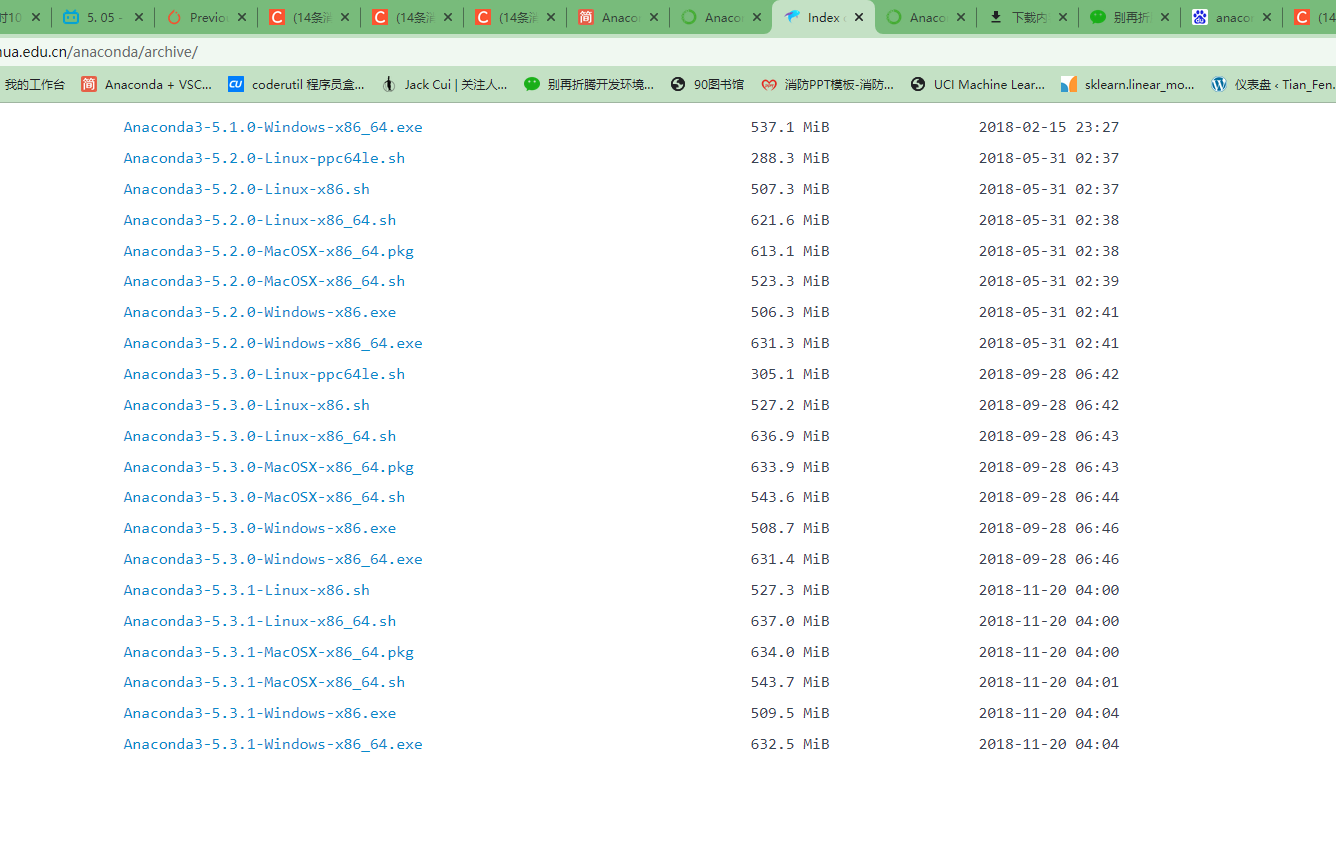
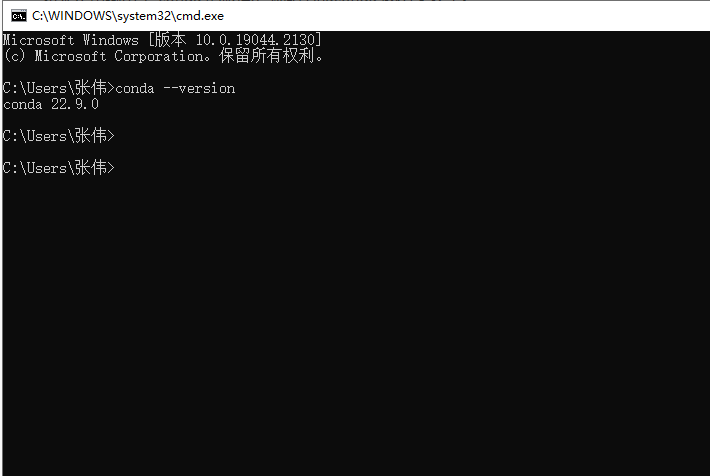
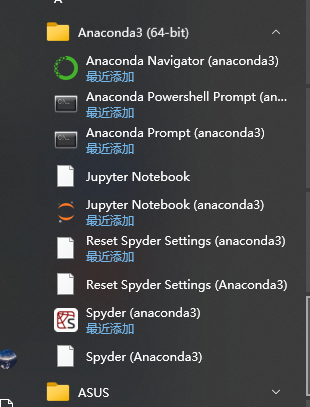



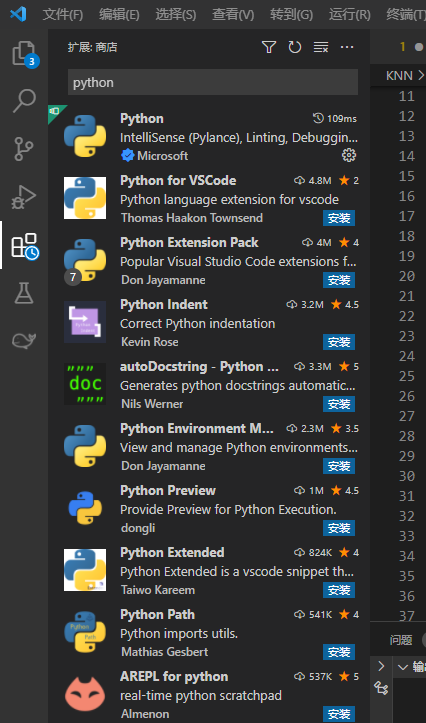



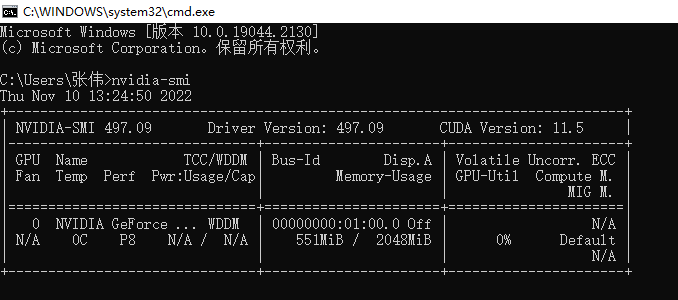
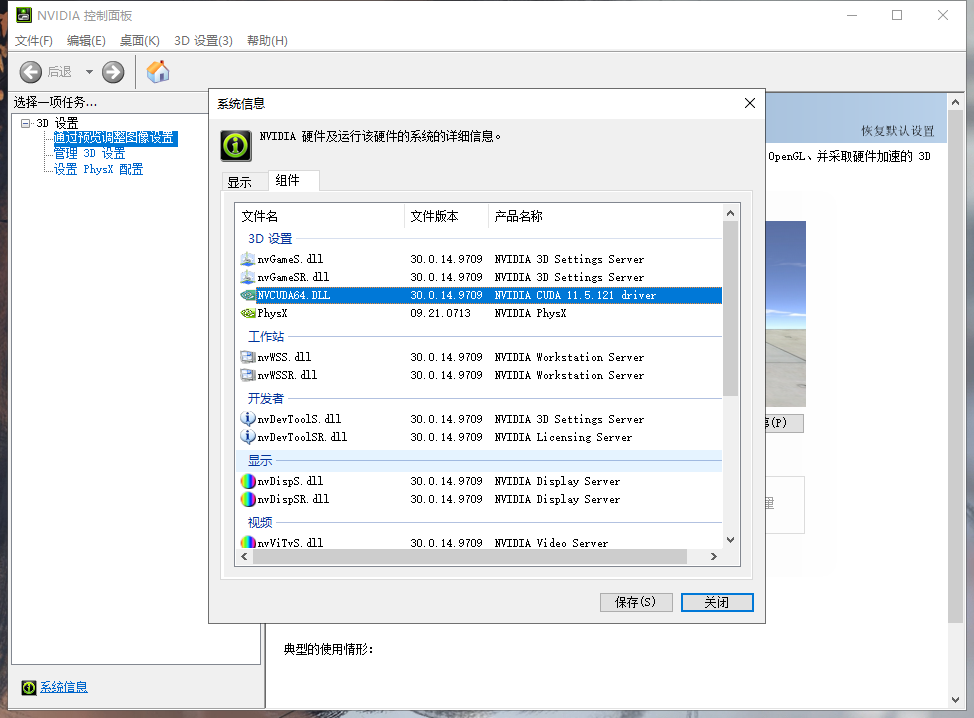
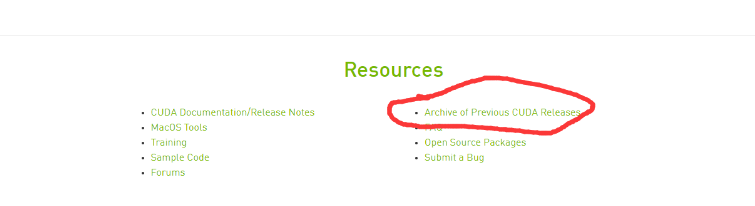
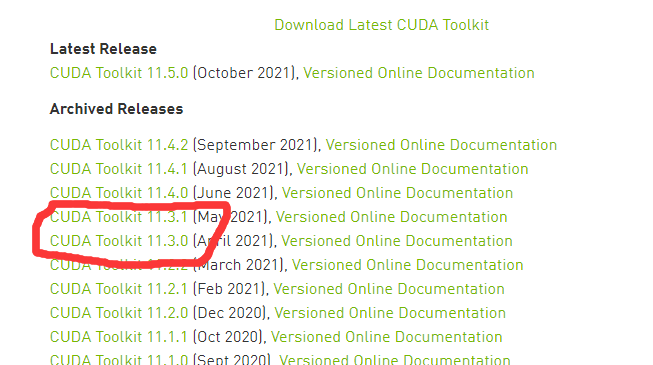


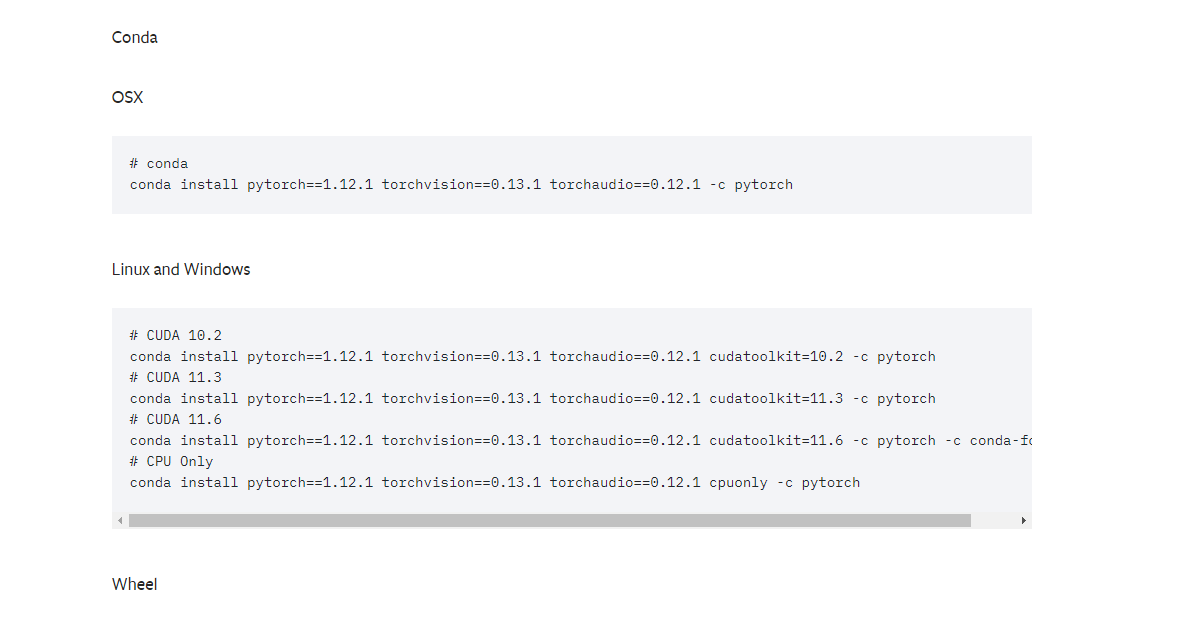


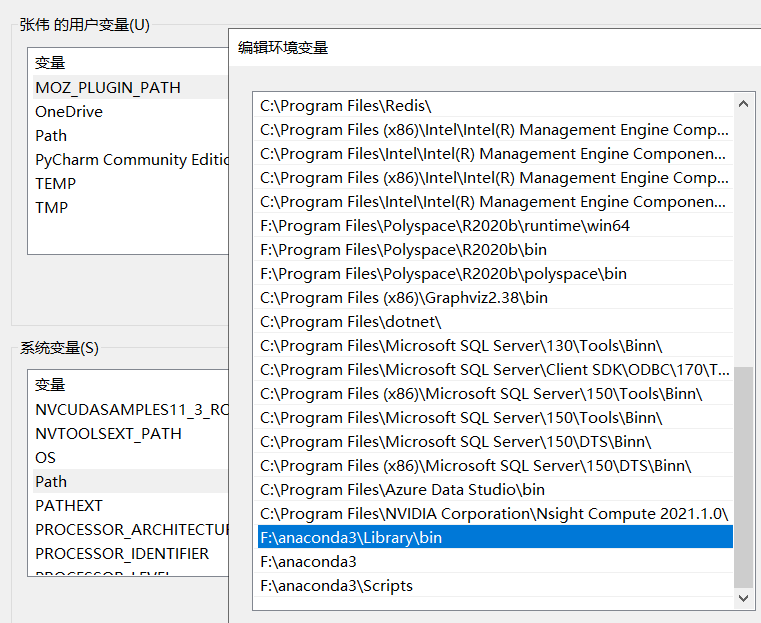


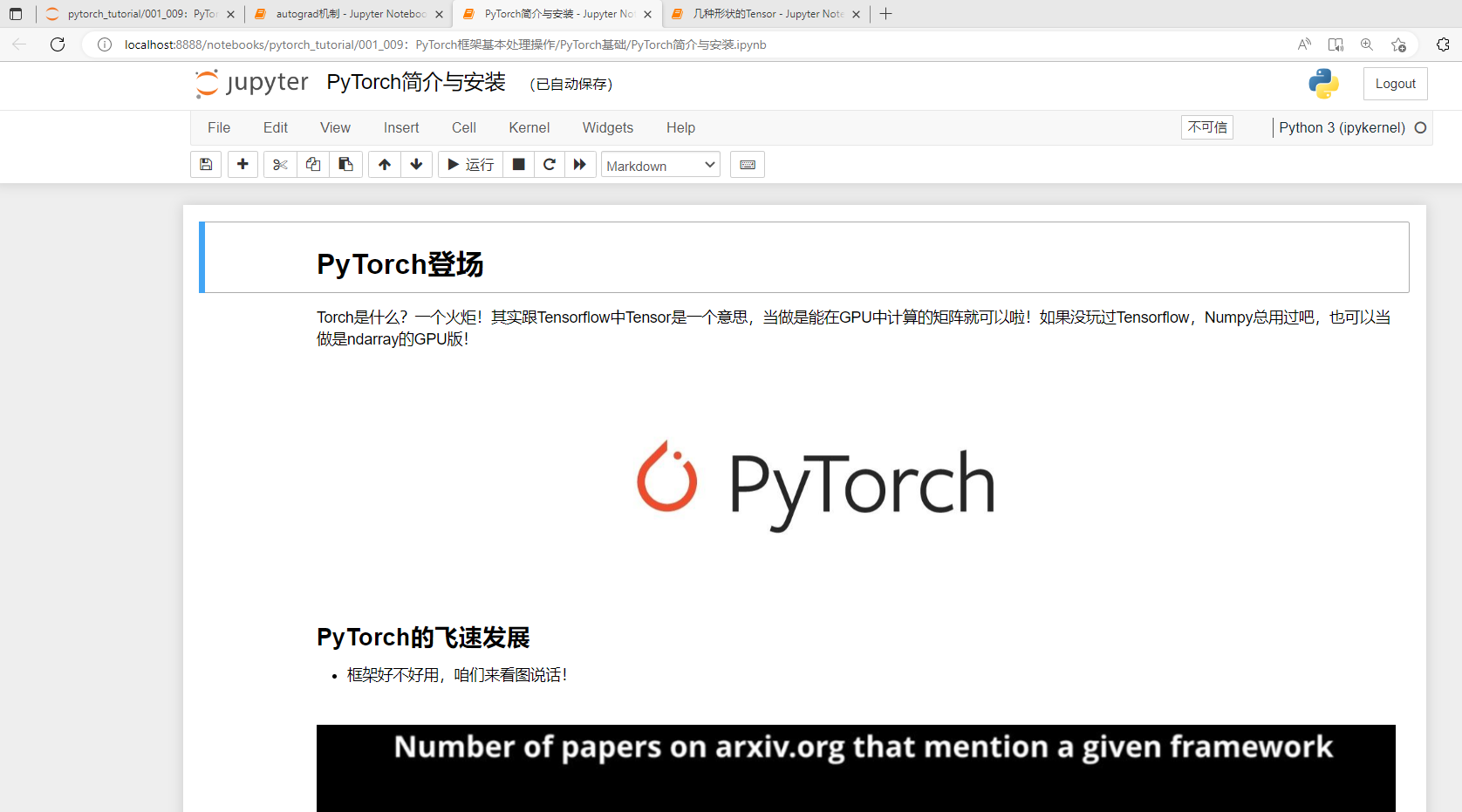
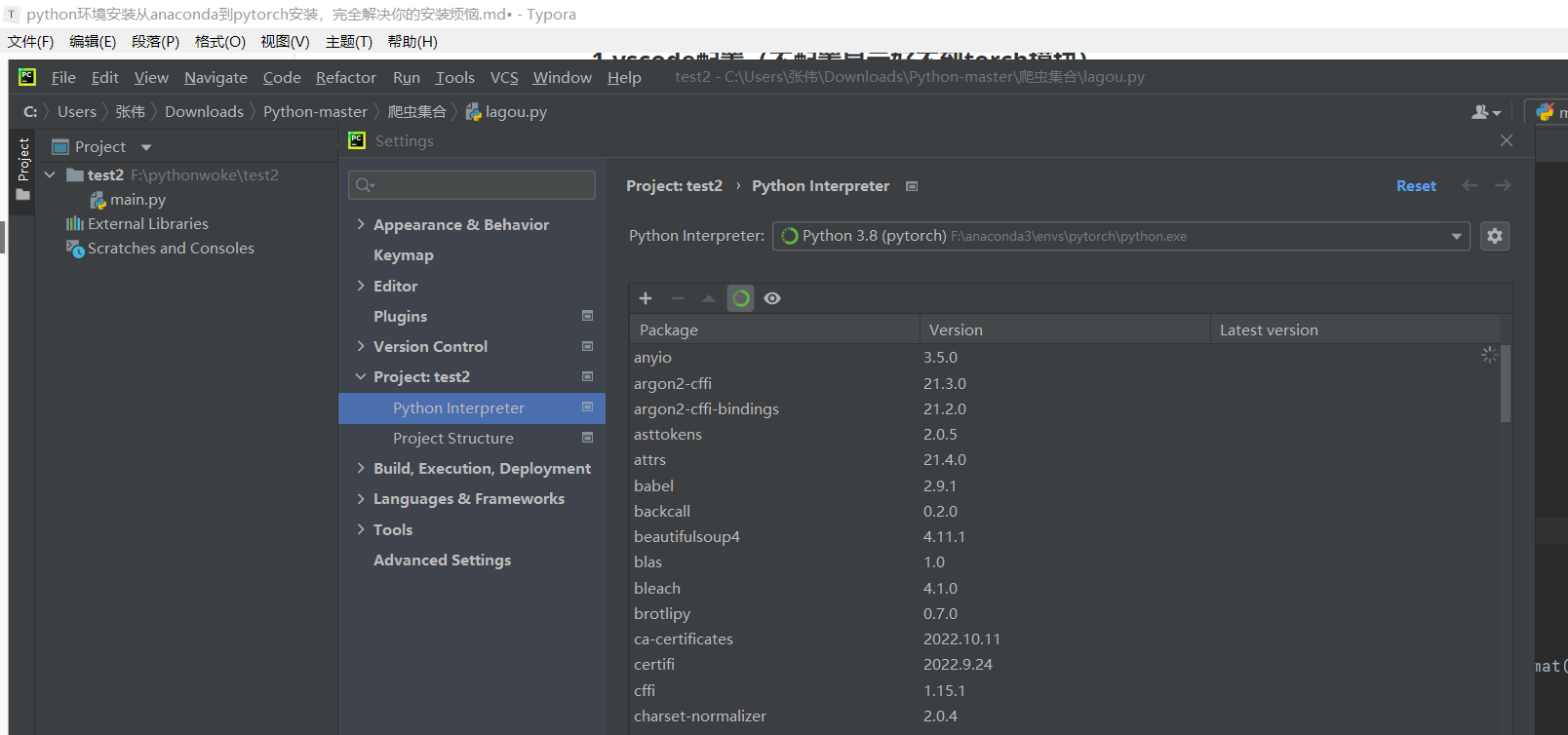

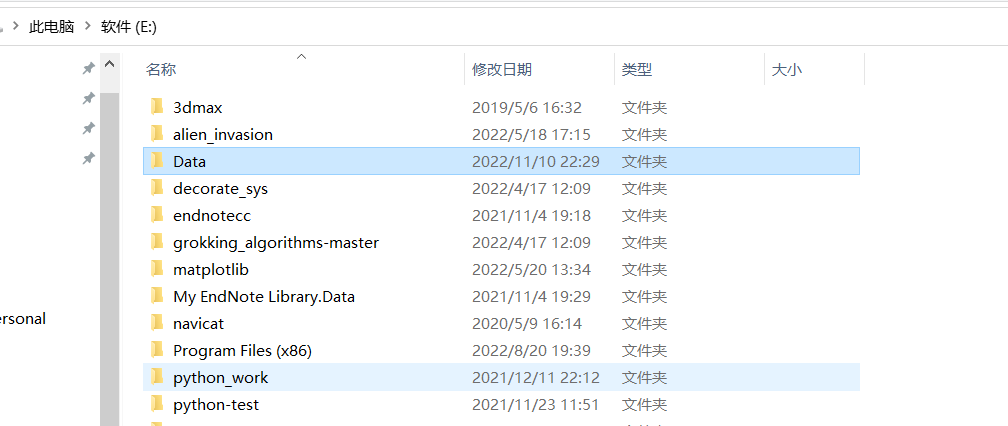
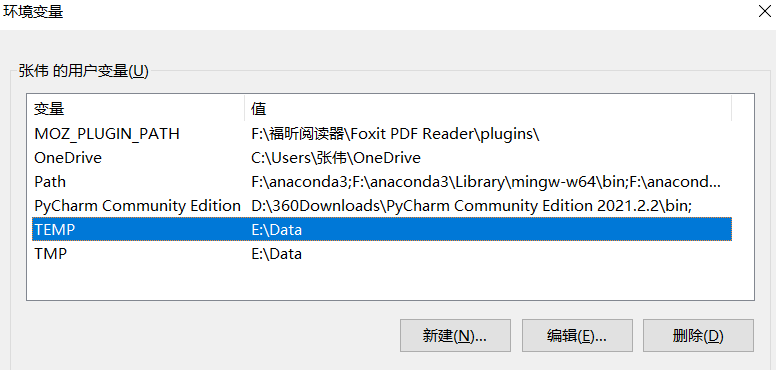
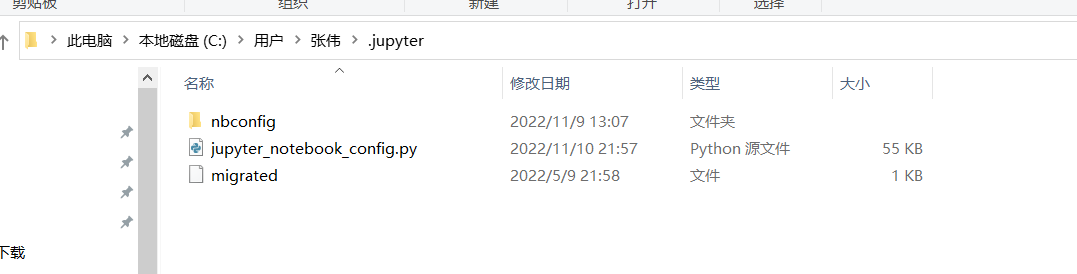

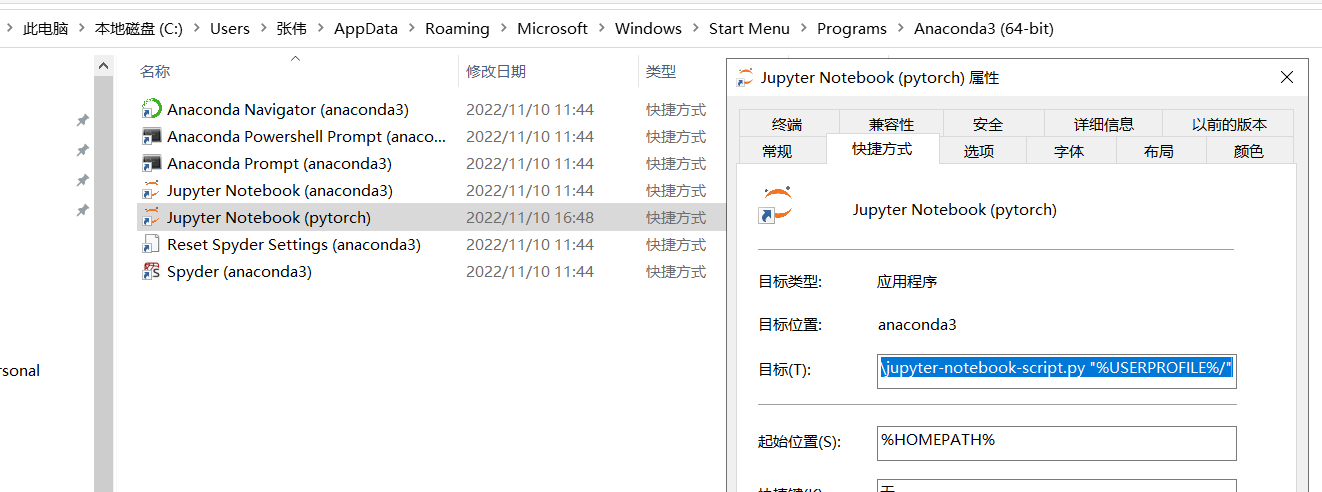

评论